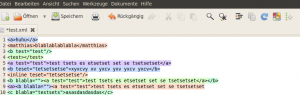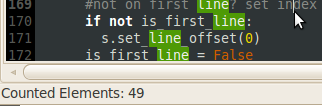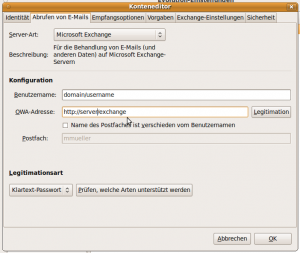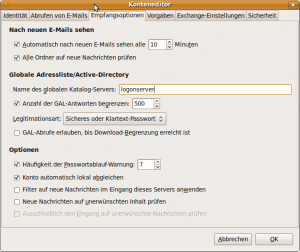Hier gibt es heute eine kleine Leseempfehlung: Einen sehr interessanten Artikel über den “Glücksfaktor” von Mitarbeitern und wie man diesen erstellt, messbar macht und dessen Werte nutzt, um evtl. Dinge zum Positiven zu ändern, hat Henrik Kniberg in seinem Blog verfasst. Grundlage von zufriedenen und glücklichen Mitarbeitern ist ein gemeinsames Verständnis der Unternehmenskultur. Der Artikel enthält einige einfache aber scheinbar wirkungsvolle Methoden, die Unternehmensziele und -kultur von denen definieren zu lassen, die sie jeden Tag leben: Den Mitarbeitern. Dies dient als Grundlage eines gemeinsamen Verständis dessen, was man tut und warum. Aufbauend darauf lässt sich dann messen, wie glücklich und zufrieden alle Mitarbeiter sind. Ein plakativ geschriebener, lesenswerter Aritkel.
Gedittools – a new version
First of all: Thanks to all folks using my Gedittools plug-in for Gedit! All the mails and comments and download stats show that I was not the only guy looking for missing functionality in Gedit. During the past week or so I found some time to improve the XML-highlighting mechanism for Gedittool:
In fact, I re-designed and implemented the algorithm to find and highlight XML-tags from scratch. It is now much faster in searching and highlighting.
All other features like
– counting search results
– highlighting marked words throughout the document
– integrating a meld-interface to compare / diff opened files
remain as they are. Feel free to download the plug-in at Github.
Teamviewer für iPhone und iPad.
So, jetzt muss ich nicht mehr zurück ins Büro, wenn noch was dringendes ansteht und ich schon auf dem Weg nach Hause bin: Jetzt mach ich das übers iPhone, bzw. iPad. Denn für beide Geräte gibt es nun den TeamViewer als App zum Download. Für Privatanwender ist die Lizenz sogar kostenlos, für Unternehmen soll die Lizenz laut Golem ab 80 EUR kosten.
Es funktioniert erstaunlich flüssig und erlaubt alle Mausaktionen mit einfach zu lernenden Gesten. Die Verbindung über UMTS ist aber doch recht langsam, zumindest in meinen ersten Tests. Die Maus auf meinem Laptop bewegte sich ziemlich verzögert, während mein iPhone den Zeiger bereits an der richtigen Position wähnte. Im WLAN sieht das sicher anders aus.
Soziale Netzwerke.
Den Begriff Soziale Netzwerke verbindet heute jeder nur noch mit Social Networks im Internet: Facebook, Xing und andere Anbieter sind wohl die ersten Dinge, an welche wir hier denken. Diese nutzen als Grundlage eine ureigene menschliche Eigenschaft: das Sozialverhalten. Es gibt ein unglaublich spannendes und unglaublich unterhaltsames Buch, welches sich damit beschäftigt, wie wir Menschen unser Sozialverhalten und unsere sozialen Netzwerke gestalten. Dabei sind sowohl der psychologische Hintergrund der Beziehungsbildung an sich als auch empirische Studien über die direkte und indirekte Einflussnahme von Menschen aus unserem direkten und indirekten Umfeld Thema. Warum wir wählen, wie sich Krankheiten verbreiten, warum man nicht alle Menschen bei einer Epidemie impfen muss, warum wir unsere Lebenspartner tendenziell über unsere Freunde kennenlernen, warum einsame Menschen immer einsamer werden, reiche Menschen immer reicher und warum wir maximal 150 Leute in unserem sozialen Umfeld haben, sind nur einige der Themen in diesem 400 Seiten starken Buch.
Es heißt:
Connected! Die Macht sozialer Netzwerke und warum Glück ansteckend ist
Die Autoren sind: Nicholas A. Christakis, James H. Fowler
Es ist wirklich ein tolles Buch. Man lernt sehr viel über sich und andere. Habe es quasi gefressen. Unbedingte Leseempfehlung!
Hier noch ein Paar Links zum gleichen Thema:
Spiegel: Analyse von Telefondaten – Wer viele Kontakte hat, ist reicher
Citrix Client on Ubuntu 10, 64 Bit.
Unfortunately, there is no 64 Bit package for the Citrix client 11. So, it is a smaller challange to install the client using 32 bit libraries. There are a couple of nice tutorials on the net. The one which helped me most was the how to by I can has linux. Basically it describes, that one should download the current 32 Bit Linux client from the Citrix Download Page. After running the basic installation you’ll need to download the Motif 32Bit Libraries, extract its files using ar and copy its libs to /usr/lib32 on your Ubuntu system.
But I still had a few issues installing the client: A symbolic link called libXm.so.4 was missing in the first place. To fix that, I did the following:
cd /usr/lib32 sudo ln -s libXm.so.3.0.2 libXm.so.4
Now, I was able to start the client: /usr/lib/ICAClient/wfcmgr
Trouble connecting via SSL
But when I tried to connect to a SSL Host, the connection broke telling me that To fix this, 2 steps are required. Download the certification files. Now, move the files to /usr/lib/ICAClient/keystore/cacerts or whatever the installation directory of your client installation is.
After that, Citrix client and connecting SSL hosts worked like a charm.
Gedittools – a plug-in for gedit.
Update September 21: The XML Highlighting algorithm has been re-implemented. Therefore, this feature is now much faster than before. Also, it is not triggered automatically. There is a new button in the toolbar to start XML highlighting.
During the past few weeks I extended gedit by several little plug-ins that I needed to have for my daily developer work. Now, I merged all those to one single configurable plug-in called gedittools.
It comes along with the following features:
- XML highlighting: After hitting the highlighting button in the tool bar, the complete tree inside the file will be highlighted. Depending on depth different colors will be used.
- Selection highlighting: After a double click on any word, all occurrances of the selected word will be highlighted throughout the whole current document.
- Search selection count: After a double click on any word, all occurrances of the selected word will be counted and the sum will be displayed in the status bar of the document.
- Launch meld to compare files: A button is added to the toolbar of gedit to allow launching meld. Therefore a screen will be displayed: It allows selection of a file which will be compared to the current active file in gedit.
The plug-in is configurable: You can choose which plug-in you want to use. To make use of the meld launcher feature, an installation of meld is required. Refer to the README file for details.
Download here
If you want to use the plug-in, feel free to download it at github: http://github.com/mmuell23/mmuell23
To install from git:
git clone http://github.com/mmuell23/mmuell23.git cp -r mmuell23/gedittools/* ~/.gnome2/gedit/plugins
Activate plug-in in gedit preferences and configure it as you wish.
Install from zip File:
You might also download the plug-in as a zip file from github. Hit the “download source” button on the top right of the site.
Extract all files and copy to ~/.gnome2/gedit/plugins
Activate plug-in in gedit preferences and configure it as you wish.
Plug-ins for gedit: count results or compare files.
Well, after I could count words in a gedit document based on a selection I made, I decided to add another missing feature:
I needed a diff tool to compare two files that are currently opened in gedit. Unfortunately, gedit doesn’t come along with these kind of features. So, another plug-in was needed.
Meldlauncher
What it does? It simply starts the open source diff & merge tool Meld using two documents opened in gedit. That’s why I called it meldlauncher. Therefore, if you want to use meldlauncher, you will need to have Meld installed. On Ubuntu do something like this:
sudo apt-get install meld
If there are only two documents opened in gedit, meldlauncher will launch Meld and pass those two files to it. If there are more than two documents opened, meldlauncher will open a selection dialog from which you can easily choose the document to compare the current document with.
I moved both the counter plug-in and the meldlauncher plug-in to Github. Feel free to grab it from there:
Count search results in gedit.
Update September 21:
After all, I found some time to reimplement the algorithm for highlighting XML. It is now triggered by a new button in the toolbar. As it now does not run automatically, this will be another improvement to overall speed. Feel free to download the new version at the provided download link below or at github!
Update May 5:
Count results are now being displayed in the Status Bar instead of an alert window. Also, there were a couple of bug fixes. Feel free to download the new version at the provided download link below or at github!
Lately I was looking for a small but missing feature in gedit: I needed to be able to count all occurrances of a selected word. This is a standard feature in many other editors such as Notepad++ in the Windows world, for example. However, I didn’t come across a solution on the net, so I decided to write a little plug-in myself.
What it does: After marking a word the plug-in counts all occurrances of the selection in the current document. It adds a new button to the toolbar and an entry to the menu right in the “Search” section. On top of that you may trigger counting the selection by hitting “CTRL+SHIFT+F”. A small pop-up window will appear and show the results of the search. The results will be displayed in the status bar of the window.
How to use it: Simply mark a word, and have a look at the statusbar: The number of search results will be displayed there.
If you find it useful, feel free to download the plug-in here:
Donwload at github:
http://github.com/mmuell23/mmuell23
git clone http://github.com/mmuell23/mmuell23.git cp -r mmuell23/gedittools/* ~/.gnome2/gedit/plugins
Ubuntu und Abhängigkeiten
Heute Morgen installierte ich das neue Ubuntu 10.04 Beta in einer Virtuellen Maschine.
Funktionierte wunderbar, bis auf die Tatsache, dass sich die Maschine bei der Installation der MySQL Gui Tools wohl ein wenig verschluckte. Jedenfalls installierte sich das Paket mit seinen “Kindern” mysql-query-browser und mysql-admin nicht korrekt.
Deinstallieren und neu installieren ließ es sich auch nicht. Es brach mit folgendem Fehler ab:
Entferne mysql-admin ... dpkg (Unterprozess): kann installiertes post-removal-Skript nicht ausführen: Exec format error dkpg: Fehler beim Bearbeiten von mysql-admin (--remove): Unterprozess installiertes post-removal-Skript gab den Fehlerwert 2 zurück
Was tun? Viele Forenbeiträge liefen ins Leere und ich fand keinen Weg, die korrupten Pakte manuell zu löschen.
Die Lösung für dieses Problem war aber sehr leicht:
Es existieren im Verzeichnis /var/lib/dpkg/info Dateien mit Informationen zu allen installierten Pakten. Hier habe ich einfach alle Dateien rausgesucht, die für meine gesuchten MySQL Pakete relevant waren und sie aus dem Verzeichnis verschoben. Mit
apt-get remove mysql-admin mysql-query-browser
verschwanden dann auch alle Fehlermeldungen und Abhängigkeiten und ich konnte über
apt-get install mysql-query-browser mysql-admin
die Pakte sauber neu installieren.
Evolution und Exchange
Da nun endlich meine Entwicklermaschine eine Linux-Maschine wird (einen Mac gabs leider nicht…), musste ich Evolution dazu bringen, mit dem Firmeneigenen Exchange Server zu kommunizieren. Nach ein wenig Frickelei und Überraschungsmomenten, klappt es nun.
Und so gehts:
1. Ein Exchange Konto erstellen in Evolution
Zu allererst muss ein Exchange Account in Evolution (in meinem Fall in Version 2.2.8) erstellt werden. Für diesen sind folgende Einstellungen wichtig:
Domain und Username müssen, genau wie Server, durch die jeweiligen persönlichen Daten ersetzt werden und schon klappt der Zugriff auf die Emails. Wenn man den Server- oder Username nicht kennt, wird man in den Kontoeinstellungen von Outlook schnell fündig und kann die Einstellungen übernehmen.
2. Zugriff auf das Adressbuch im Active Directory
Für den Zugriff auf das globale Adressbuch im Active Directory muss eine weitere Einstellung getätigt werden. Dazu trägt man den Server, an welchem man sich angemeldet hat, im folgenden Screen als Setting ein. Herausfinden kann man diesen unter Windows in einer Eingabeaufforderung mit
echo %LOGONSERVER%
3. Zugriff auf Kalender anderer Nutzer
Um auf freigegebene Kalender anderer Nutzer zugreifen zu können, wechselt man in die Kalenderansicht und wählt Datei -> Kalender eines anderen Nutzers abonnieren
Es öffnet sich ein Screen, in welchem man aus dem globalen Adressbuch einen User suchen kann. Als default Ordnername steht “Calendar” in der Auswahlbox des zu abonnierenden Ordners. Das hat mir etwas Kopfzerbrechen bereitet, weil es schlicht nicht funktionieren wollte: Immer brach der Vorgang mit einer “Zugriff ist nicht erlaubt” Meldung ab. Je nach lokaler Installation des Exchange Servers scheint dieses Setting also nicht immer zu stimmen. In meinem Fall hat das Ersetzen durch das deutsche Wort “Kalender” den Effekt gebracht, dass ich auf freigegebene Kalender zugreifen konnte. Das englische “Calendar” blieb leider erfolglos.
4. Zugriff auf öffentliche Ordner
Einfacher verhält es sich mit den öffentlichen Ordnern. Diese können sehr einfach in der Email-Ansicht unter Ordner -> Abonnements verwaltet werden und erscheinen dann in der Liste der verfügbaren Email-Ordner. Hier können auch öffentliche Kalender abonniert werden, welche dann automatisch im Kalender erscheinen.
Nach diesen vier einfachen Schritten steht mir Evolution nun als nahezu vollwertiger Outlookersatz zur Verfügung.